Guest Pass
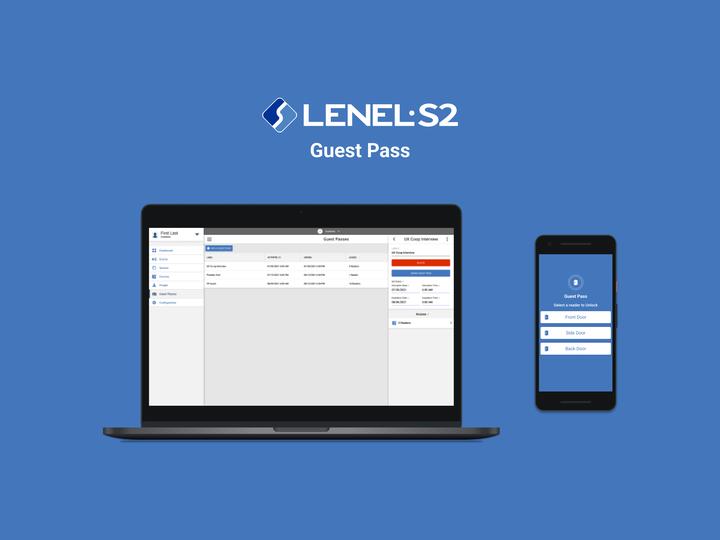
Overview
Guest Pass is a feature I designed for an all-in-one access control security system called Elements during my time at LenelS2. that allows users to send a temporary “guest pass” that visiting guests can access right from their smart phone. Users set an activation and a deletion date/time along with any specific doors they want their guest to have access to. With this feature, users don’t need to create credentials and badges normally reserved for employees nor do they have to keep someone on stand by to let guests in.
Since its introduction to Elements, Guest Pass has been a major differentiator to competition and has been included in every demo to potential customers. Additionally, Guest Pass has received numerous requests for additional features and functionality to make it even more useful.
Who is LenelS2?
LenelS2 is a global leader in advanced physical security solutions, including access control, video surveillance and mobile credentialing. They’re famous for products such as OnGuard, Elements, and BlueDiamond.
What is Elements?
Elements is an SaaS all-in-one cloud-based access control and video management solution that helps companies monitor and secure their facilities with equipment such as cameras and badge readers.
What Was The Problem?
Before guest pass, whenever a customer wanted give access to a temporary guest in Elements (e.g, job candidate, clients, etc), they had to add them to their elements system and remember to remove them from the system once access needs to be revoked. Customers needed a way to temporarily grant access to temporary guests without adding them as a person in their system which is typically reserved for more long-term “visitors” such as employees.
My Solution
Create a feature that allows users to create a temporary “guest pass” that will automatically activate, and delete according to user specifications.
Users
- A person who works at a company and is inviting a guest to their company’s facility. This can be anyone from a hiring manager inviting someone for an interview, to management inviting a business client for a meeting.
- A guest who was invited to the company’s facility.
Requirements
Issuing a Guest Pass
- Users need to be able to add guest passes and send them themselves as they are responsible for the guest
- Optional start/end date
- Assign door readers to the guest pass
- A method to share the guest pass
- An email template for when a guest pass is shared
- The ability to update a guest pass
Using a Guest Pass
- Guest can receive their guest pass via email with link to web UI
- UI shows when the pass is valid for and the customer (who will be issuing the guest pass)
- Buttons available for each reader to unlock
Events
- Events in the Elements event feed shows when a guest pass is used and where it was used
Wireframes
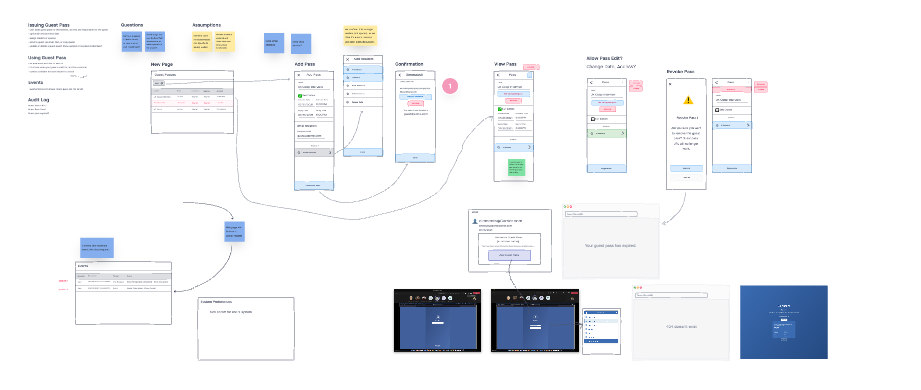
Afterwards, I created a user flow using some low fidelity wireframes I created in InVision Freehand.
User Flow:
- User navigates to the “Guest Passes” area of Elements.
- User selects the add button to add a guest pass
- User inputs a name, activation and expiration dates and times, and the recipient email
- User adds readers
- User generates the pass
Hi-Fi Designs
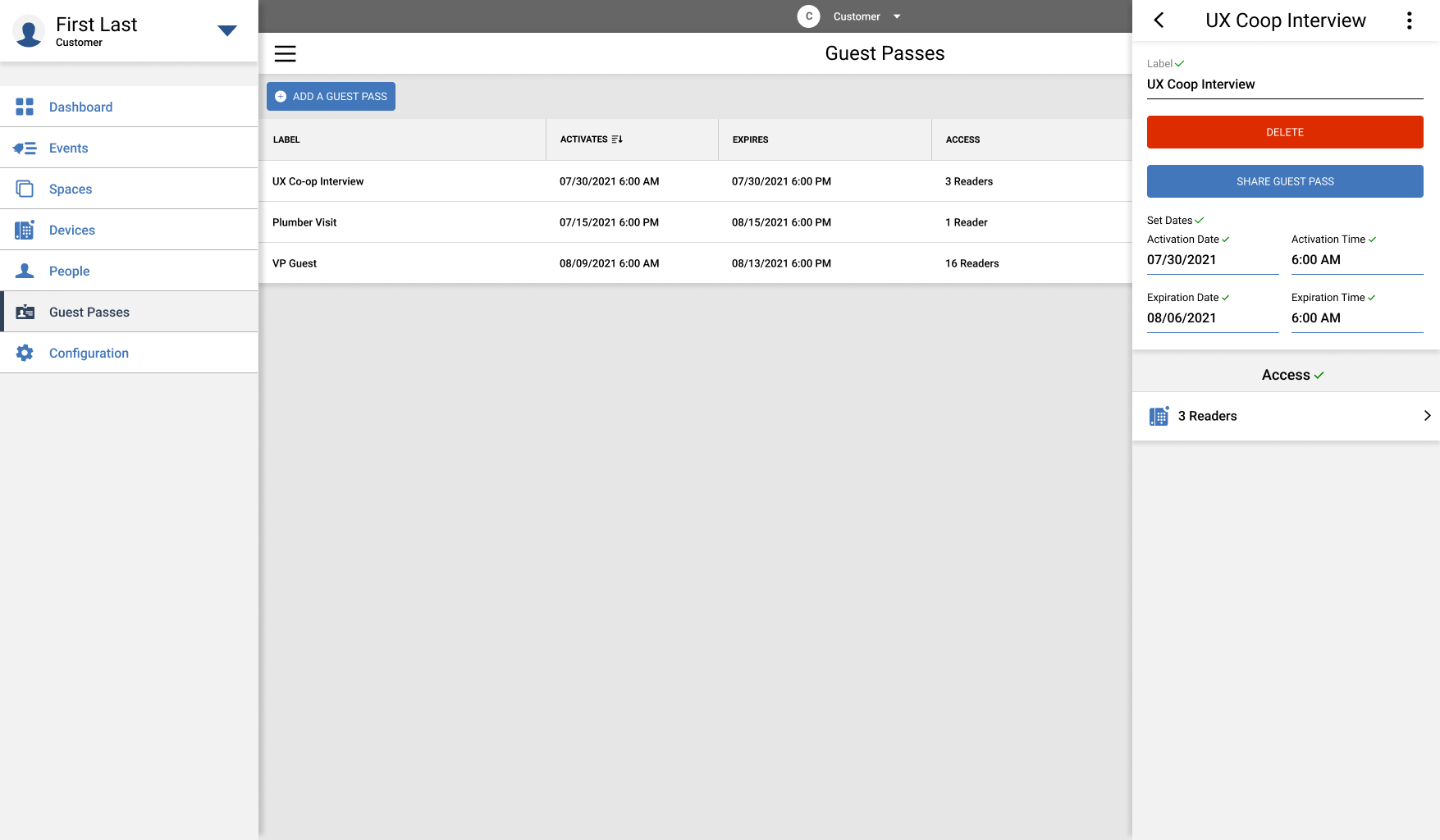
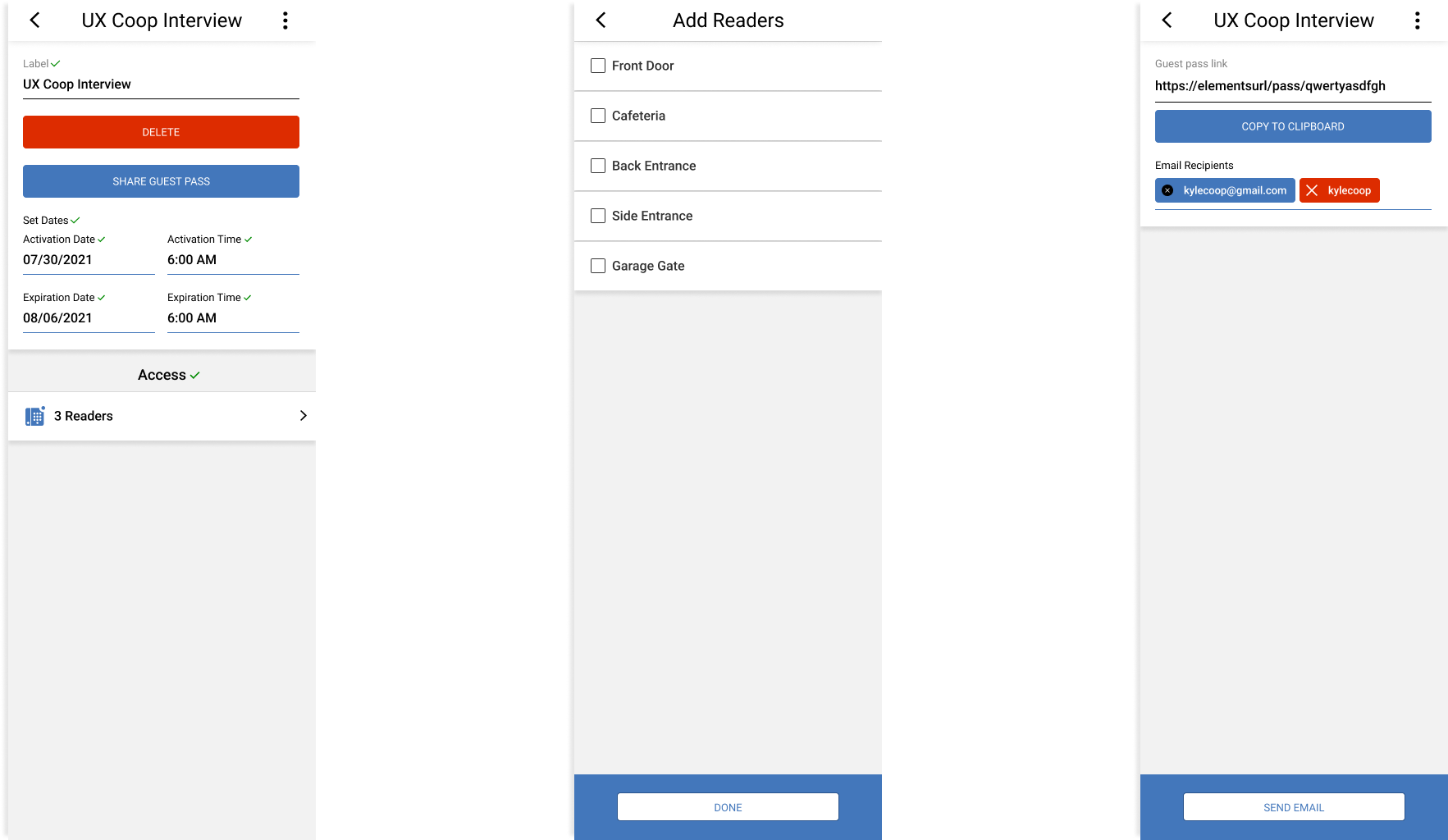
After ironing out the designs, I then created high fidelity versions in Figma using the pre-established design system at LenelS2 that I helped manage and expand during my time there.
While in high fidelity, I decided to replace the email recipient field in the initial view with a share button that brings users to a separate view where they can manually input recipients. This way, users can manually share the guest pass instead of it sharing automatically every time a user made changes. It also allows users to simply share the link through any mode of communication that they choose by copying it.
Designing the Guest-Facing Guest Pass UI
Once the creation process for guest passes was finished, I moved onto the web UI that guest pass recipients were going to see when using their guest pass.
Since the guest passes are on isolated pages outside of the primary Elements interface, I was apply to apply animation to the buttons that help a user understand that something is happening when they select a button to unlock a door reader.
Success
When the user unlocks a door reader successfully using their guest pass.
Error
When a user attempts to unlock a door reader using their guest pass and an error occurs.
You can play around with the animation in my ProtoPie prototype here. If you want to switch between the success and error animations select the top left corner the prototype where the time is located.
I also made a rough translation of the prototype in code using CodePen. You can see for yourself here.
Conclusion and Results
Guest pass is really interesting because of its dynamic between two types of users: a customer who owns a Elements-based access control security system, and a user who is visiting one of customers locations. As a young designer it was a very enjoyable problem to tackle and I learned a lot about the process of figuring out user flows in such a system. I also learned a lot about animations and how to utilize them to make my designs more responsive.
Guest Pass was successfully put in production in Q4 of 2021. Since it’s implementation it has been a become a big success and a major differentiator to competition with users asking for additional features.